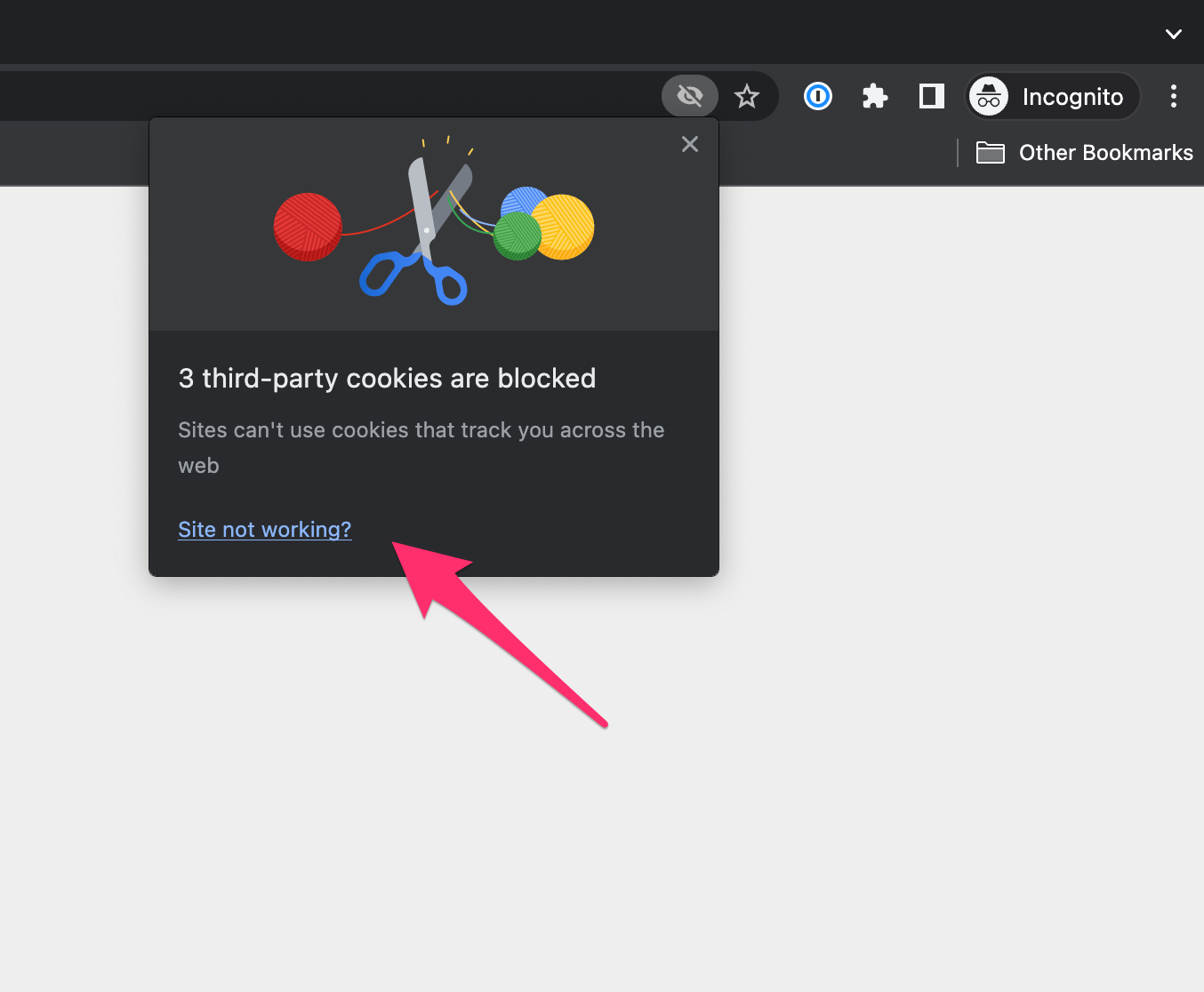Why do I see the sad icon with BigCommerce loading Recapture?
Recapture works very well within BigCommerce and other app platforms, but there can be some quirks that you might encounter if you use Recapture in incognito mode on Chrome or private browsing mode on Firefox.
Here's what you might run into if you're on BigCommerce with incognito mode turned on for your browser in Chrome:

Not to worry! This issue happens because you have to allow 3rd party cookies to be accepted in order for Recapture to function properly.
Here's how to fix the sad icon on BigCommerce app dashboard:
Third party cookies are blocked by default now in major browsers. For details, consult these articles here:
- https://www.theverge.com/2020/1/14/21064698/google-third-party-cookies-chrome-two-years-privacy-safari-firefox
- https://venturebeat.com/business/google-chrome-83/
There is nothing that we can do on the Recapture side to prevent this but you can enable cookies in Chrome by clicking on the eye icon next to the address bar:
1) Enable cookies by clicking the "eye" icon in the address bar:

2) Next, click on the "Site not working" link
3) And then, click on the "Show cookies..." link:
4) Finally click the Blocked tab, select recapture.io and click Allow and Done
After that reloading the app page in BigCommerce should load Recapture.