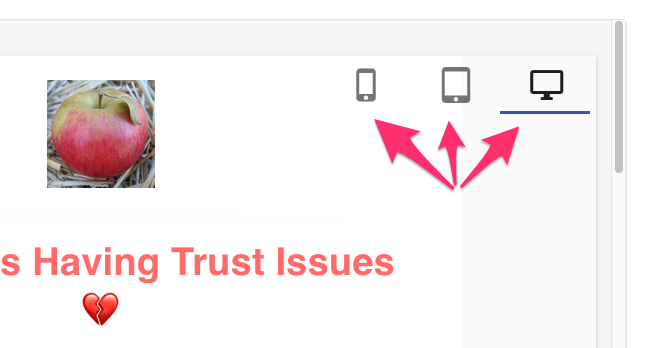How to use Recapture's Email Template Manager
What is Recapture's Email Template Manager?
Recapture's Email Template Manager makes it easy to view, customize, and save "starter email templates" where you can have content, layout and buttons already setup and ready to go in Recapture. Use these to build new email campaigns quickly, or to make edits to frequently sent campaigns that require just a few updates (e.g. newsletters). You can create new templates for emails you frequently send, or grab templates to help you setup new emails more quickly (e.g. a new abandoned cart campaign)
This guide will show you how to access and use the template manager to manage your email templates efficiently.
How do I access the Email Template Manager?
To open the Email Template Manager, follow these steps:
- Navigate to the top toolbar in the Recapture email editor.
- Click the folder icon with the tooltip "Open template manager (Ctrl+T)" — see the arrow in the screenshot below:

Using the Email Template Manager
Once the Template Manager is open, you'll see the following interface:

The screen is divided into two panes: The Templates (on the left column) and the Preview Pane (on the right hand side)
Templates are further divided into "Recapture Templates" and "Your Templates". Recapture templates are globally provided ones that we made to help you create content faster. You can use them or not, depending on your preferences.
Your Templates are where any templates you create are saved. When you first start, you won't see any templates in there. As you add templates, you'll get a chance to name them, and the emails will appear in that list by name, in alphabetical order.
When you click on a template in the left column, you will see what that template contains on the right preview pane, like so:

You can filter templates using the upper left hand field. Enter the filter term and hit Enter:

Recapture will only show filters that match these terms in the name of the template.
Available Actions

- Load Template: Inserts the selected template into the email editor and closes the Email Template Manager
- Save as Template: Saves your current email design as a custom template under Your Templates.
- Close: Closes the Template Manager without making any changes.
Preview Pane
- When you select a template name on the left column, a live preview of the selected template is displayed on the right.
You can toggle between desktop, tablet, and mobile views using the icons above the preview to ensure your email looks great on all devices
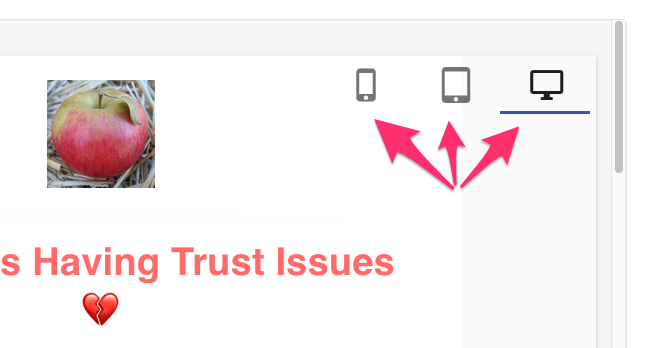
View toggle icons
Saving Emails As Templates
Start by creating any email campaign you want. Once you've edited it to your liking, then open the Email Template Manager above.
Now click "Save As Template":

This dialog will appear:

Give it a name that you'll remember and click OK.
The new email should appear in your Your Templates section on the left column:

And that's all!
Editing Email Template Names

- Click the pencil icon next to any template name to rename it.
- Click the trash can icon to delete a custom template (only available for templates under Your Templates).
NOTE: You cannot edit Recapture's templates directly, but you can use a Recapture template on your emails and then SAVE IT as your own template to make changes for your store.
Helpful Tips For Better Emails
- You can't edit any Recapture templates directly, but you CAN use a template from Recapture, make changes to it, and then save it as one of yours!
- For a quick abandoned cart email campaign that really converts, try using the RPC templates for a full abandoned cart sequence: Remind → Persuade → Close. They're pre-baked and ready for you to try.
- The email template manager is a great place to get a starting point to also use Reva (Recapture's AI Assistant) and then personalize the email even more! Here's how to use Recapture's AI Assistant
- We strongly recommend customizing these built-in templates to match your store’s voice and branding.
- Always preview emails on multiple devices before sending.